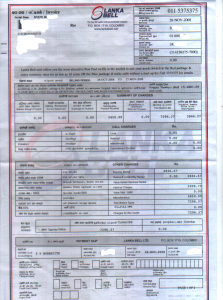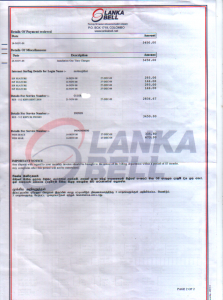*** Update for Ubuntu 8.10 ***
You will have to copy the driver files to the correct location. Please run the following command.
sudo cp /lib/firmware/$(uname -r)/ti_3410.fw /lib/firmware/ti_usb-3410.bin
***
I managed to install my ETS1000 Series Fixed Wireless Terminal on Linux and go online. I thought of sharing the steps I took to install the modem on Linux such that you might be able to help someone with the same problem. This should work for any of the CDMA modems that will be using TI USB 3410 cable (the cable you get when you pay for Bell Net) as the problem is with the USB/Serial Cable not the HUAWEI modem.
System Requirements
* Linux with kernel above 2.6.** (Check it by command in console uname -a).
(Personally Tested on FC6, should work on any Linux Distribution)
Let’s Start
It is well assumed that Linux is up on your system and your USB/Serial cable is plugged in.
Now in console type command dmesg -c search for the following lines
ti_usb_3410_5052 1-1:2.0 : TI USB 3410 1 port adapter converter detected
usb 1-1: TI USB 3410 1 port adapter converter now attached to /dev/ttyUSB0
If u even see ttyUSB0 in the kernel message then also your modem is detected and you are ready to start,now just configure your wvdial.conf in /etc and start your dialup.
If not then possibly u will be seeing the following error messages in bundle but i will paste only two lines here.
ti_usb_3410_5052 1-1:1.0: TI USB 3410 1 port adapter converter detected
ti_usb_3410_5052: probe of 1-1:1.0 failed with error -5
Note that the problem is only the USB/Serial Cable not the HUAEWI modem.
Now we have to make one rule file in /etc/udev/rules.d/026_ti_usb_3410.rules
The file may not exist, but don’t worry.
In console login as a root
su
password *****
cd /etc/udev/rules.d/
vi 026_ti_usb_3410.rules (Now Paste the following lines in it)
SUBSYSTEM=="usb_device" ACTION=="add"
SYSFS{idVendor}=="0451",SYSFS{idProduct}=="3410" \
SYSFS{bNumConfigurations}=="2" \
SYSFS{bConfigurationValue}=="1" \
RUN+="/bin/sh -c 'echo 2 > /sys%p/device/bConfigurationValue'"
SAVE AND EXIT (:wq)
Now once again plug out ur USB/Serial cable and then plugin.
Again type dmesg -c in console
Check the kernel message and find the following line
ti_usb_3410_5052 1-1:2.0: TI USB 3410 1 port adapter converter detected
usb 1-1: TI USB 3410 1 port adapter converter now attached to /dev/ttyUSB0
CONGRATULATIONS it is finally done.
Now edit your /etc/wvdial.conf (Mine as a Sample below working fine)
My /etc/wvdial.conf
[Dialer ptcl]
Modem = /dev/ttyUSB0
Baud = 230400
Phone = #777
Init1 = ATZ
Stupid Mode = 1
Dial Command = ATDT
Username = YourUsername
Password = YourPassword
PPPD Options = crtcts multilink usepeerdns lock defaultroute
Important Note: Stupid Mode should be set to 1 otherwise the hash sign # with Dialing phone number will not be treated by wvdial.
LAST PROBLEM
When u will connect to ptcl with wvdial ptcl command as a root , it will not browse any page and will disconnect.
You have to set the nameserver in the /etc/resolv.conf .You can get the nameserver IPs from the terminal window when wvdial is trying to connect to your ISP.
Put those two nameserver in /etc/reslov.conf.
Now again as a root in console wvdial ptcl.
FINALLY YOU ARE DONE.